วิธีการลบประวัติการค้นหาบน Google ถาวรในปี 2025
- วิธีลบประวัติการค้นหาบน Google
- Pro Tip: ซ่อนประวัติการการค้นหาบน Google ได้ด้วยการใช้ VPN
- วิธีลบประวัติการค้นหา Google บนทุกอุปกรณ์
- วิธีอื่น ๆ เพื่อรักษาความเป็นส่วนตัวในการค้นหา Google และกิจกรรมของคุณ
- วิธีการลบประวัติการค้นหา Google จากบริการอื่นๆของ Google (Maps, Docs, Google Pay)
- คำถามที่พบบ่อยเกี่ยวกับการลบประวัติการค้นหาบน Google
- สรุป
บ่อยครั้งที่ประวัติการค้นหาใน Google ของคุณปรากฏขึ้นอีกครั้งหลังจากที่ถูกลบออกไปแล้ว เนื่องจากการจัดเก็บและซิงค์ข้อมูลของ Google ข้อมูลคือทองคำ และ Google ตระหนักถึงเรื่องนี้เป็นอย่างดี
Google จะเก็บประวัติการค้นหาของคุณไว้ตลอดไปเลยหรือแล้ว นโยบายความเป็นส่วนตัวของ Google ระบุว่าบริการจะเก็บประวัติการค้นหาของคุณไว้เป็นเวลา 18 เดือน1 ซึ่งมันเป็นเวลามากพอที่จะเรียนรู้ทุกสิ่งเกี่ยวกับคุณ ตามที่ Technology Magazine รายงาน Google ได้เป็นเครื่องมือค้นหาชั้นนำในยุคต้นปี 2000s2 ด้วยการประมวลผลการค้นหาประมาณ 8.5 พันล้านครั้งต่อวัน3 ณ เวลาที่เขียนบทความนี้ (DemandSage, 2024)
การลบกิจกรรมโดยตรงจากบัญชี Google ของคุณเป็นวิธีที่ดีที่สุดในการล้างประวัติการค้นหาใน Google ของคุณ และป้องกันไม่ให้มันกลับมาปรากฏอีกครั้ง นอกจากนี้ คุณยังสามารถระบุให้ลบประวัติการตำแหน่งที่ตั้งใน Google Maps และจัดการระบบกรอกข้อมูลอัตโนมัติสำหรับรหัสผ่านและฟอร์มได้อย่างแยกต่างหากอีกด้วย ดังนั้นคุณจึงไม่ต้องกังวลว่าทุกอย่างจะถูกลบไปในทีเดียว
วิธีลบประวัติการค้นหาบน Google
- เข้าสู่บัญชี Google ของคุณ เปิดเว็บเบราว์เซอร์และลงชื่อเข้าใช้บัญชี Google ที่มีประวัติการค้นหาที่คุณต้องการลบออก
- เข้าถึงประวัติการค้นหาของคุณ ไปที่ จัดการบัญชี Google ของคุณ > ข้อมูล & ความเป็นส่วนตัว > กิจกรรมของฉัน กระบวนการนี้ทำได้คล้ายกันในทุกอุปกรณ์: iPhone, Android phone, tablet, MacBook, Chromebook, คอมพิวเตอร์ตั้งโต๊ะ, และแล็ปท็อป.
- ลบประวัติการค้นหาของคุณ ด้านบนประวัติการทำกิจกรรมของคุณ คลิกที่ ลบ > ทุกช่วงเวลา > ถัดไป > ลบ คุณยังสามารถลบกิจกรรมตามช่วงเวลาที่เฉพาะเจาะจงได้: ชั่วโมงที่ผ่านมา, วันที่ผ่านมา, ทั้งหมด, หรือตั้งค่าเอง คนส่วนใหญ่ทำการค้นหาใน Google ประมาณ 3 ถึง 4 ครั้งต่อวัน (DemandSage, 2024) เราขอแนะนำให้ลบประวัติการค้นหาของคุณอย่างสม่ำเสมอ
Pro Tip: ซ่อนประวัติการการค้นหาบน Google ได้ด้วยการใช้ VPN
แม้ว่าคุณจะลบ ประวัติการค้นหา google แล้วหรือใช้งานในโหมดไม่ระบุตัวตน ก็ยังมีบางองค์กรที่สามารถเข้าถึงกิจกรรมการค้นหา Google ของคุณได้ เช่น ผู้ให้บริการอินเทอร์เน็ต (ISP) ที่ยังสามารถติดตามและบันทึกเว็บไซต์ที่คุณเยี่ยมชมผ่านการร้องขอ DNS ได้ แม้ว่าคุณจะใช้งานในโหมดไม่ระบุตัวตนก็ตาม ในที่ทำงานหรือโรงเรียน ผู้ดูแลระบบเครือข่ายสามารถจับตาและบันทึกการใช้งานอินเทอร์เน็ตได้ที่ระดับเครือข่าย นอกจากนี้ ในบางประเทศ รัฐบาลสามารถดักจับการเข้าถึงอินเทอร์เน็ตที่ไม่ได้เข้ารหัสและบังคับให้เครื่องมือค้นหาให้ข้อมูลผู้ใช้ รวมถึงประวัติที่ถูกลบไปแล้วด้วย
VPN จะช่วยให้กิจกรรมออนไลน์ของคุณเป็นส่วนตัว โดยการเข้ารหัสข้อมูลในการใช้งานอินเทอร์เน็ตของคุณ และปกปิด IP Address ของคุณเมื่อใช้งานผ่านเครือข่ายเซิร์ฟเวอร์ที่ปลอดภัย การเชื่อมต่อกับ VPN ก่อนที่จะใช้งาน Google สามารถเพิ่มความเป็นส่วนตัวบนอินเตอร์เน็ตได้เป็นอย่างมาก นอกจากนี้ฉันยังแนะนำให้ปิดการติดตามในเบราว์เซอร์ของคุณและจำกัดการแบ่งปันข้อมูล
วิธีลบประวัติการค้นหา Google บนทุกอุปกรณ์
ทำไม Google ยังแสดงผลการค้นหาและซิงค์ไปยังอุปกรณ์อื่น ๆ Google จะแสดงคำแนะนำการค้นหาตามการค้นหาเก่า ๆ ของคุณเนื่องจากการติดตามกิจกรรมและการเก็บข้อมูลบันทึกการค้นหาในบัญชี Google ของคุณ ซึ่งถูกออกแบบมาเพื่อให้ประสบการณ์การใช้งานที่ต่อเนื่อง แต่นั่นก็หมายความว่าประวัติการค้นหาของคุณถูกแบ่งปันข้ามอุปกรณ์ด้วย
แม้ว่าหลังจากที่คุณลบบันทึกการค้นหาไปแล้ว Google อาจดำเนินการเก็บรวบรวมและซิงค์ข้อมูลต่อไป หากไม่ปิดการตั้งค่าการติดตามที่เฉพาะเจาะจง เช่น กิจกรรมเว็บ การสถานที่และประวัติการค้นหา YouTube ที่ถูกจัดเก็บแยกต่างหาก
คำแนะนำสำหรับการลบประวัติการค้นหาของคุณอย่างถาวรคือ การลบกิจกรรมของคุณโดยตรงจากบัญชี Google เราขอแนะนำให้ตั้งค่าไม่ให้ Google บันทึกข้อมูลของคุณในอนาคต ที่ด้านล่างนี้ยังมีคำแนะนำอื่น ๆ อีก เช่น การลบประวัติสถานที่จาก Google Maps หรือการลบข้อมูลโดยไม่ทำให้คุณสมบัติที่มีประโยชน์ เช่น การกรอกข้อมูลอัตโนมัติสำหรับรหัสผ่านหรือแบบฟอร์มนั้นหายไป
ลบประวัติการค้นหาจากบัญชี Google ของคุณ
เมื่อคุณลบประวัติจากบัญชี Google มันก็จะล้างประวัติสำหรับอุปกรณ์ทั้งหมดที่เชื่อมต่อกับบัญชีของคุณ รวมไปถึงแพลตฟอร์มและบริการที่เชื่อมโยงกับบัญชีอื่น ๆ เช่น YouTube, Google Maps และ Chrome
- เข้าสู่การตั้งค่าบัญชี Google ของคุณ คลิกที่รูปภาพโปรไฟล์หรือตัวอักษรย่อที่มุมขวาบนของหน้า Google จากเมนูแบบเลื่อนลงเลือก จัดการบัญชี Google ของคุณ คุณจะถูกนำไปยังหน้าการตั้งค่าบัญชี Google
 คุณสามารถสลับบัญชีผู้ใช้ได้ที่นี่
คุณสามารถสลับบัญชีผู้ใช้ได้ที่นี่ - ไปที่ข้อมูล & ความเป็นส่วนตัว เมื่อคุณอยู่ในหน้าการตั้งค่าบัญชี เลือกเมนูทางด้านซ้ายของหน้าจอแล้วคลิกที่ข้อมูล & ความเป็นส่วนตัว ในส่วนนี้มีเครื่องมือและตัวเลือกสำหรับจัดการว่าข้อมูลของคุณถูกเก็บรวบรวม ใช้งาน และเก็บข้อมูลอย่างไร ช่วยให้คุณสามารถควบคุมการตั้งค่าความเป็นส่วนตัว ลบประวัติการค้นหาบน google และจัดการการแบ่งปันข้อมูลข้ามบริการ Google
 หน้านี้ช่วยให้คุณสามารถควบคุมข้อมูลบัญชี Google ของคุณได้
หน้านี้ช่วยให้คุณสามารถควบคุมข้อมูลบัญชี Google ของคุณได้ - ไปที่ My Activity คุณจะถูกนำไปยังแดชบอร์ดรายละเอียดที่คุณสามารถดู ค้นหาและจัดการกิจกรรมที่บันทึกไว้ของคุณในบริการต่างๆ ของ Google คุณสามารถลบรายการเดี่ยว หรือเฉพาะช่วงเวลา หรือปรับการตั้งค่าเพื่อไม่ให้บริการจัดเก็บข้อมูลบางประเภทอีกในอนาคต
 คุณสามารถตรวจสอบ จัดการ และลบกิจกรรมที่ต้องการได้ที่นี่
คุณสามารถตรวจสอบ จัดการ และลบกิจกรรมที่ต้องการได้ที่นี่ - เลือกลบข้อมูลของคุณ คลิกที่ ลบ หรือที่จุดแนวตั้งสามจุดทางด้านขวาของแถบ ค้นหากิจกรรมของคุณ แล้วในเมนูแบบเลื่อนลงเลือก ลบกิจกรรม
 คุณสามารถลบรายการค้นหาที่ต้องการได้
คุณสามารถลบรายการค้นหาที่ต้องการได้ - เลือกระยะเวลา คุณสามารถเลือกลบประวัติการค้นหาของคุณสำหรับชั่วโมงที่ผ่านมา วันที่ผ่านมาหรือตลอดเวลา คุณยังสามารถสร้างช่วงเวลาที่กำหนดเองได้
 คุณสามารถเลือกช่วงเวลาได้
คุณสามารถเลือกช่วงเวลาได้ - ยืนยันและลบ คลิก ลบ เพื่อล้างประวัติการค้นหาที่บันทึกไว้ของคุณอย่างถาวร Google จะดำเนินการคำขอของคุณในไม่กี่นาที
 คุณจะพบข้อความยืนยันว่ากิจกรรมของคุณถูกลบไปแล้ว
คุณจะพบข้อความยืนยันว่ากิจกรรมของคุณถูกลบไปแล้ว
ลบประวัติการค้นหา Google จากเบราว์เซอร์ของคุณ
ถ้าคุณไม่ได้เข้าสู่บัญชี Google ของคุณขณะใช้อินเตอร์เน็ต กิจกรรมของคุณจะถูกเก็บไว้ในเบราว์เซอร์บนเครื่องเท่านั้น ถ้าคุณใช้อุปกรณ์สาธารณะหรืออุปกรณ์ที่มีผู้คนใช้ร่วมกัน การลบประวัติเบราว์เซอร์เป็นสิ่งที่ทำให้ผู้ใช้คนอื่น ๆ ที่ใช้เครื่องเดียวกันไม่สามารถเห็นเว็บไซต์ที่คุณเยี่ยมชมหรือเข้าถึงกิจกรรมของคุณได้ สิ่งนี้เป็นประโยชน์อย่างมากโดยเฉพาะเบราเซอร์ในห้องสมุด ที่ทำงาน หรือบนคอมพิวเตอร์ของเพื่อน ที่คุณไม่ได้เข้าสู่บัญชี Google ส่วนตัวของคุณ
นอกจากนี้ ถ้าคุณต้องการเก็บคำแนะนำการค้นหาและการปรับแต่งส่วนบุคคลในบริการ Google คุณก็สามารถลบเฉพาะประวัติเบราว์เซอร์เท่านั้นได้ วิธีนี้ทำได้รวดเร็วและโฟกัสแค่การเข้าถึงและจัดการกิจกรรมบัญชีของ Google เพียงอย่างเดียว นี่คือคำแนะนำในการลบประวัติการค้นหาของคุณใน Google Chrome แต่คุณสามารถใช้วิธีที่คล้ายกันได้กับเบราว์เซอร์อื่น ๆ
- เปิดเบราว์เซอร์ของคุณ ใน Google Chrome ให้มองหาจุดแนวตั้งสามจุดที่มุมขวาบนของหน้าต่างเบราว์เซอร์ คลิกที่จุดเหล่านี้เพื่อเปิดเมนู Chrome
 กระบวนการนี้คล้ายคลึงกันบน Firefox, Edge, Safari, Opera, Brave
กระบวนการนี้คล้ายคลึงกันบน Firefox, Edge, Safari, Opera, Brave - ล้างข้อมูลการใช้งาน ทางด้านซ้ายของหน้า ประวัติการ คลิก ล้างข้อมูลการใช้งาน หากต้องการลบรายการเดียว คลิกที่จุดแนวตั้งสามจุดข้างๆ แต่ละรายการแล้วเลือก ลบจากประวัติ
 คุณสามารถทำได้ที่ “ความเป็นส่วนตัวและความปลอดภัย” ในการตั้งค่า Chrome
คุณสามารถทำได้ที่ “ความเป็นส่วนตัวและความปลอดภัย” ในการตั้งค่า Chrome - เลือกช่วงเวลา ในหน้าต่างลบประวัติการใช้งานที่ปรากฏขึ้น คุณสามารถเลือกช่วงเวลาสำหรับข้อมูลที่ต้องการลบได้ ตัวเลือกประกอบด้วย ชั่วโมงที่แล้ว, 24 ชั่วโมงที่แล้ว, 7 วันที่ผ่านมาและตลอดเวลา คุณยังสามารถเลือกประเภทข้อมูลเฉพาะที่ต้องการลบได้ ภายใต้แท็บ Basic และ Advance ในหน้าต่าง ล้างข้อมูลการใช้งาน แท็บ Basic โฟกัสที่ข้อมูลการท่องเว็บทั่วไป เช่น ประวัติการค้นหา คุกกี้และไฟล์แคช หากต้องการความเป็นส่วนตัวมากขึ้น แนะนำให้ใช้แท็บ Advance เพื่อลบข้อมูลเฉพาะเพิ่มเติม เช่น รหัสผ่านที่บันทึกไว้ ข้อมูลการกรอกอัตโนมัติและการตั้งค่าเว็บไซต์
 ทำเครื่องหมายประเภทข้อมูลทั้งหมดที่คุณต้องการลบ
ทำเครื่องหมายประเภทข้อมูลทั้งหมดที่คุณต้องการลบ - ยืนยันและลบข้อมูล หลังจากตั้งค่าตามที่ต้องการแล้ว ให้คลิก ลบข้อมูล ที่ด้านล่างของหน้าต่าง เมื่อเสร็จสิ้น คุณจะเห็นข้อความยืนยันว่าข้อมูลการใช้งานของคุณถูกลบเรียบร้อยแล้ว
ลบคำแนะนำการค้นหาของ Google
คำแนะนำในแถบค้นหาของ Google มาจากประวัติการเข้าชม การค้นหาและข้อมูลการกรอกอัตโนมัติของคุณ จากข้อมูลของ Hennessey.com พบว่า 46% ของการค้นหาบน Google ทั้งหมดเกี่ยวข้องกับข้อมูลของผู้ใช้บนอุปกรณ์4 คีย์เวิร์ดที่คุณใช้ค้นหาสามารถช่วยให้ธุรกิจเข้าใจและสร้างโฆษณาที่ตรงกลุ่มเป้าหมายได้เป็นอย่างดี ตัวอย่างเช่น 76% ของผู้คนที่ค้นหาบริการที่ "อยู่ใกล้กับฉัน" เข้าไปใช้บริการร้านค้าเหล่านั้นภายใน 24 ชั่วโมง (Backlinko, 2024)5
คำแนะนำส่วนใหญ่จะถูกลบพร้อมกับประวัติการเข้าชมของคุณ อย่างไรก็ตาม ฉันขอแนะนำให้คุณเลือก ข้อมูลการกรอกแบบฟอร์มอัตโนมัติ ภายใต้แท็บ ขั้นสูง ในหน้าต่าง ล้างข้อมูลการใช้งาน เพื่อป้องกันไม่ให้คำแนะนำในแถบค้นหาปรากฏขึ้นอีก สำหรับอุปกรณ์มือถือ ให้ลบข้อมูลแคชของแอป Google โดยไปที่ การตั้งค่า > แอป > Google > ที่เก็บข้อมูล > ล้างแคช
วิธีอื่น ๆ เพื่อรักษาความเป็นส่วนตัวในการค้นหา Google และกิจกรรมของคุณ
Google จัดเก็บข้อมูลส่วนบุคคลเป็นปริมาณมหาศาล แต่คุณสามารถควบคุมได้โดยปรับแต่งการตั้งค่าของคุณ นี่คือวิธีที่คุณสามารถปกป้องความเป็นส่วนตัวและรักษาข้อมูลส่วนบุคคลของคุณให้ปลอดภัย:
- จัดการการตั้งค่ากิจกรรมบน Google ของคุณ การควบคุมกิจกรรมของ Google ช่วยให้คุณตัดสินใจได้ว่าคุณต้องการใช้บริการจัดเก็บจากบัญชีของคุณมากน้อยแค่ไหน เข้าถึงการตั้งค่าเหล่านี้ได้โดยเข้าไปที่ บัญชี Google > ข้อมูลและการปรับแต่งส่วนบุคคล > การควบคุมกิจกรรม นี่คือการควบคุมหลักที่คุณควรปรับแต่ง:
- กิจกรรมเว็บและแอป: ปิดการใช้งานสิ่งนี้เพื่อหยุดไม่ให้ Google บันทึกประวัติการค้นหาและปฏิสัมพันธ์กับแอปของคุณ
- ประวัติการตั้งตำแหน่ง: การปิดสิ่งนี้จะป้องกันไม่ให้การเคลื่อนไหวทางกายภาพของคุณถูกบันทึกใน Google Maps และบริการที่อิงตำแหน่งอื่น ๆ
- ประวัติการใช้งาน YouTube: ปิดการตั้งค่านี้เพื่อไม่ให้ติดตามกิจกรรมการดูและค้นหาของคุณบน YouTube
- ตั้งค่าการลบอัตโนมัติ เปิดใช้งานฟีเจอร์การลบอัตโนมัติของ Google จะล้างกิจกรรมของคุณโดยอัตโนมัติหลังจากช่วงเวลาที่กำหนด ไปที่ กิจกรรมของฉัน > จัดการการควบคุมกิจกรรม เลือก Auto-Delete และเลือกเวลาได้แก่ 3, 18, หรือ 36 เดือน
- ลบข้อมูลส่วนบุคคลของคุณออกจาก Google หากคุณพบข้อมูลส่วนตัว เช่น ที่อยู่ เบอร์โทรศัพท์หรือรายละเอียดที่ละเอียดอ่อนอื่น ๆ ในผลการค้นหาของ Google คุณสามารถขอให้บริการข้อมูลเหล่านี้ออกได้
- ใช้โหมด Incognito สำหรับการใช้งานที่เป็นส่วนตัว สลับไปใช้ Incognito Mode ใน Chrome หรือ Private Browsing ในเบราว์เซอร์อื่น ๆ เช่น Firefox หรือ Safari ซึ่งจะป้องกันการบันทึกประวัติการใช้งาน คุกกี้หรือคำค้นหาของคุณ อย่างไรก็ตาม โปรดจำไว้ว่าโหมด Incognito ไม่สามารถปกปิดกิจกรรมของคุณจาก ISP หรือเว็บไซต์ที่คุณเยี่ยมชมได้
- ติดตั้ง VPN VPN จะทำให้การใช้งานของคุณไม่สามารถอ่านได้จากบุคคลที่สาม เช่น ISP ของคุณ บริการจะช่วยปิดบังหมายเลข IP ของคุณป้องกันไม่ให้เว็บไซต์ติดตามตำแหน่งและกิจกรรมของคุณ VPN ยังซ่อนกิจกรรมของคุณจากผู้ดูแลระบบในโรงเรียนหรือที่ทำงานของคุณอีกด้วย
- เปลี่ยนไปใช้เสิร์จเอ็นจิ้นที่เน้นความเป็นส่วนตัว พิจารณาใช้ เครื่องมือค้นหาที่ให้ความสำคัญกับความเป็นส่วนตัว ตัวอย่างเช่น DuckDuckGo ที่จะไม่ติดตามการค้นหาหรือเก็บข้อมูลส่วนบุคคลของคุณหรือเบราว์เซอร์ Brave ที่มีเครื่องมือบล็อกเครื่องมือติดตามและโฆษณามาให้ในตัว
- ปรับการตั้งค่าความเป็นส่วนตัวของบัญชี Google ของคุณ เข้าไปที่บัญชี Google ของคุณแล้วไปที่ Privacy & Personalization เพื่อปิดการติดตามตำแหน่งหรือปิดการติดตามกิจกรรมเว็บและแอป
- ปิดการคาดการณ์การค้นหาและการเติมข้อความอัตโนมัติ การคาดการณ์และการเติมข้อความอัตโนมัติบันทึกคำค้นหาในอดีตของคุณเพื่อแนะนำคำที่ใช้ในการค้นหา ปิดคุณสมบัตินี้เพื่อจำกัดการเก็บข้อมูล
- ใช้บริการ DNS ที่มีความปลอดภัย ตั้งค่าอุปกรณ์ของคุณเพื่อใช้ DNS-over-HTTPS (DoH) เพื่อป้องกันไม่ให้บุคคลที่สามตรวจสอบคำขอ DNS ของคุณ
- ตรวจสอบการอนุญาตการเข้าถึงของแอป ตรวจสอบการอนุญาตการเข้าถึงข้อมูลสำหรับแอปบนอุปกรณ์มือถือของคุณ จำกัดการเข้าถึงข้อมูลที่ละเอียดอ่อนเช่นตำแหน่งและประวัติการใช้งาน มอบการอนุญาตเมื่อจำเป็นเท่านั้น
วิธีการลบประวัติการค้นหา Google จากบริการอื่นๆของ Google (Maps, Docs, Google Pay)
Google Maps
Google Maps จัดเก็บข้อมูลส่วนบุคคลจำนวนมากเพื่อให้บริการนำทางและบริการส่วนบุคคล ซึ่งรวมถึงประวัติการตั้งเเหน่งที่ตั้งอย่างละเอียด การติดตามสถานที่ที่เยี่ยมชม ทางเดินทางและเวลาที่ใช้ในสถานที่ต่าง ๆ
บริการยังบันทึกการค้นหาและกิจกรรมการใช้งาน เช่น ที่อยู่ ประเภทธุรกิจและสถานที่ที่บันทึกไว้ พร้อมกับข้อมูลตำแหน่งที่ตั้งแบบเรียลไทม์เมื่อแอปพลิเคชันถูกใช้งาน นอกจากนี้ Maps ยังบันทึกข้อมูลอื่น ๆ เช่น รีวิว ภาพถ่ายที่อัพโหลด และคำตอบสำหรับคำถามที่เกี่ยวข้องกับสถานที่ การลบข้อมูลเหล่านี้ช่วยลดความเสี่ยงของการสร้างโปรไฟล์ โฆษณาเจาะจงเป้าหมายหรือการใช้ข้อมูลส่วนบุคคลที่ไม่เหมาะสม
ลบประวัติตำแหน่งบนมือถือ (Android/iOS):
- เปิด Google Map เข้าไปที่แอปพลิเคชันและเข้าสู่ระบบด้วยบัญชี Google ของคุณ
- แตะที่รูปภาพโปรไฟล์หรือตัวอักษรย่อที่มุมขวาบน จากนั้นไปที่ การตั้งค่า และเลือก ประวัติการใช้งาน Maps จากเมนู
- คลิกที่ ลบ และเลือกช่วงเวลาหรือเลือก ทุกเวลา เพื่อลบประวัติทั้งหมดของคุณ
ในเมนูเดียวกันนี้คุณสามารถเลือก ลบประวัติการตั้งเเหน่งที่ตั้งอัตโนมัติและเลือกระยะเวลาได้ (เช่น 3, 18, หรือ 36 เดือน)
คุณยังสามารถปิดการบันทึกข้อมูลตำแหน่งได้อีกด้วย:
- เปิด Google Maps และคลิกไปที่รูปภาพโปรไฟล์ของคุณ
- เลือก ข้อมูลของคุณ > กิจกรรมเว็บและแอป คุณจะถูกนำทางไปยังการตั้งค่าบัญชีของคุณ
- เปลี่ยน กิจกรรมเว็บและแอป จากเปิดเป็นปิด และยืนยัน สำหรับความเป็นส่วนตัวเพิ่มเติม เราขอแนะนำให้ปิดการอนุญาตการติดตามตำแหน่งสำหรับ Google Maps ในการตั้งค่าโทรศัพท์ของคุณเช่นกัน
Google Docs, Sheets และ Slides
น่าเสียดายที่ Google Docs, Sheets และ Slides ไม่มีวิธีโดยตรงในการลบประวัติทั้งหมดอย่างสมบูรณ์ คุณไม่สามารถลบบางกิจกรรมได้โดยตรงหรือลบกิจกรรมก่อน ๆ ทั้งหมดได้แม้ว่าคุณจะเป็นเจ้าของไฟล์ และไม่สามารถลบกิจกรรมของคุณจาก Google Doc, Sheet หรือ Slide ของบุคคลอื่นได้หากคุณได้ทำการเปลี่ยนแปลงไฟล์ไปแล้ว
อย่างไรก็ตาม หากคุณเป็นเจ้าของไฟล์ คุณสามารถแก้ไขได้โดยการสร้างสำเนาเอกสารหรือไฟล์ใหม่ ประวัติไฟล์ต้นฉบับจะยังคงอยู่เช่นเดิม แต่สำเนาจะสามารถเปลี่ยนแปลงได้โดยไม่ส่งผลต่อไฟล์เก่า
Google Pay
หากคุณไม่ลบประวัติการชำระเงิน คุณจะทิ้งดิจิตอลฟุตปริ้นที่อาจทำให้คุณเป็นเป้าหมายสำหรับผู้ไม่หวังดีได้ หากบัญชีของคุณถูกแฮ็ก ธุรกรรมทุกอย่างที่คุณทำ รวมถึงข้อมูลที่ละเอียดอ่อนเกี่ยวกับพฤติกรรมการใช้จ่าย เเนวทางการชำระเงิน และแม้แต่สถานที่ส่วนบุคคล อาจถูกเปิดเผยต่ออาชญากรไซเบอร์ ขุมทรัพย์ของข้อมูลนี้อาจถูกใช้เพื่อแอบอ้าง ขโมยเงินในบัญชีหรือใช้ประโยชน์จากตัวตนของคุณ
วิธีลบข้อมูลบน Google Pay ของคุณ:
- ลบประวัติการทำธุรกรรม เปิดแอป Google Pay บนโทรศัพท์ของคุณและไปที่ กิจกรรม เพื่อดูประวัติการทำธุรกรรมของคุณ เลือกธุรกรรมที่จะลบ หากมี แตะที่ตัวเลือก ลบ หรือ เอาออก อย่างไรก็ตาม Google Pay อาจไม่อนุญาตให้ลบธุรกรรมแต่ละรายการโดยตรงเนื่องจากข้อกฎหมายในบางภูมิภาค
- ลบวิธีการชำระเงิน เปิด Google Pay และแตะที่ วิธีการชำระเงิน หรือ บัตร เลือกบัตรหรือวิธีการชำระเงินที่คุณต้องการเอาออกและแตะ เอาออก เพื่อยกเลิกลิงก์กับวิธีการชำระเงิน
- ลบข้อมูลกิจกรรมจากบัญชี Google ของคุณ ไปที่หน้าค้นหากิจกรรมของฉัน สามารถกรองโดย Google Pay ภายใต้ กรองโดยผลิตภัณฑ์ ตรวจสอบกิจกรรมของคุณจากนั้นเลือก ลบ เพื่อลบประวัติที่เกี่ยวข้องกับ Google Pay ทั้งหมด
- ปิดใช้งานหรือลบบัญชี Google Pay ของคุณ เปิด Google Pay และแตะที่ การตั้งค่า หรือรูปภาพโปรไฟล์ของคุณ เลื่อนลงเพื่อหาตัวเลือกที่ ปิดบัญชี หรือปิดการใช้งาน Google Pay อย่างสิ้นเชิง ทำตามคำแนะนำเพื่อลบข้อมูลของคุณและยกเลิกการใช้งานบัญชี
- ขอข้อมูลอย่างถาวร ติดต่อสนับสนุนของ Google ผ่านศูนย์ช่วยเหลือของพวกเขาและขอให้ลบข้อมูลทั้งหมดที่เกี่ยวข้องกับบัญชี Google Pay ของคุณ ซึ่งรวมถึงประวัติการทำธุรกรรม รายละเอียดการชำระเงินและข้อมูลบัญชี จากข้อมูลในฟอรั่มของ Google โดยปกติพวกเขามักจะตอบกลับภายใน 7 วัน
คำถามที่พบบ่อยเกี่ยวกับการลบประวัติการค้นหาบน Google
ฉันจะลบประวัติการค้นหาได้โดยไม่ต้องล็อกอินเข้าสู่บัญชี Google ของฉันหรือไม่
ได้ คุณสามารถลบประวัติการค้นหาได้โดยไม่ต้องเข้าสู่ระบบได้ อย่างไรก็ตาม การทำแบบนี้จะมีผลแค่เฉพาะในบราวเซอร์เท่านั้น ประวัติการค้นหาที่ซิงค์กับบัญชี Google ของคุณจะไม่ได้รับผลกระทบ จนกว่าคุณจะเข้าสู่ระบบและลบมันผ่าน กิจกรรมของฉัน หากต้องการความเป็นส่วนตัว ใช้โหมด Incognito บนบราวเซอร์คุณเพื่อป้องกันไม่ให้ประวัติการค้นหาถูกบันทึกในภายหลัง
ทำไมประวัติการค้นหาของฉันถึงปรากฏอยู่บนอุปกรณ์อื่น
ประวัติการค้นหาของคุณปรากฏในอุปกรณ์อื่นเพราะการซิงก์บัญชี Google ข้อมูลต่าง ๆ เช่น ประวัติการค้นหา บุ๊กมาร์ค และการตั้งค่าต่างๆ จะถูกแชร์ผ่านฟีเจอร์ซิงค์ หากต้องการลบอย่างสิ้นเชิง คุณต้องลบกิจกรรมการการใช้งานผ่านกิจกรรมของฉัน สิ่งนี้จะช่วยลบข้อมูลออกจากอุปกรณ์ที่ซิงค์ทั้งหมด หากคุณต้องการหยุดซิงก์ระหว่างอุปกรณ์ต่าง ๆ ให้ไปที่ Settings > Sync ในบราวเซอร์หรือการตั้งค่าบัญชี Google ของคุณ และปิดการใช้งานการซิงก์สำหรับประวัติการค้นหา
ฉันจะกู้คืนประวัติการค้นหา Google ที่ลบไปแล้วได้หรือไม่
ไม่ หากคุณลบประวัติการค้นหาไปแล้วจะไม่สามารถกู้คืนได้ เพื่อป้องกันการสูญเสียข้อมูลที่อาจมีประโยชน์โดยไม่ตั้งใจ คุณควรพิจารณาส่งออกข้อมูล Google ของคุณใช้เครื่องมือ Google Takeout ก่อนที่จะทำการลบ หากคุณทำการล้างประวัติใน กิจกรรมของฉัน มันก็จะถูกลบออกจากระบบของ Google อย่างถาวร อย่างไรก็ตาม ประวัติบางส่วนอาจยังสามารถกู้คืนได้หากถูกเก็บไว้อยู่ในอุปกรณ์ของคุณ ตัวอย่างเช่น แคชของบราวเซอร์ คุกกี้ หรือเครื่องมือกู้คืนของบุคคลที่สามก็อาจเก็บรักษาส่วนหนึ่งของกิจกรรมของคุณไว้
ฉันจะหยุดไม่ให้คำแนะนำการค้นหา Google ปรากฏขึ้นอีกได้อย่างไร
ทำการปิดการใช้งาน Web & App Activity ในการตั้งค่าบัญชี Google เพื่อหยุดคำแนะนำการค้นหา นอกจากนี้ คุณยังสามารถล้างประวัติการค้นหาของบราวเซอร์โดยกดเข้าไปที่การตั้งค่า > ล้างข้อมูลการใช้งานหรือ ลบคำแนะนำที่เฉพาะเจาะจงเมื่อมันปรากฏขึ้นด้วยตนเอง บนมือถือ คุณสามารถล้างแคชของแอป Google ได้ด้วยการไปที่การตั้งค่า > แอป > Google > ที่เก็บข้อมูล > ล้างแคช
ฉันจะลบข้อมูลส่วนบุคคลของฉันออกจากผลการค้นหา Google ได้อย่างไร
คุณสามารถขอให้ Google ลบข้อมูลส่วนบุคคลออกได้ผ่านเครื่องมือลบเนื้อหาของพวกเขา เข้าไปที่ลิงก์การขอลบเนื้อหาของ Google และทำตามขั้นตอนเพื่อ ขอให้บริการลบข้อมูลที่สำคัญเช่นข้อมูลส่วนบุคคล ลิงก์ที่ล้าสมัย หรือเนื้อหาที่ละเมิดกฎหมายการปกป้องความเป็นส่วนตัว โปรดจำไว้ว่าแม้ข้อมูลจะถูกลบออกจากผลการค้นหาของ Google แล้ว ข้อมูลก็อาจยังคงอยู่บนเว็บไซต์ต้นฉบับ ดังนั้นคุณอาจจะต้องติดต่อกับผู้ดูแลเว็บไซต์เพื่อขอลบข้อมูลด้วยเช่นกัน
สรุป
Google ทำไมถึงเก็บประวัติการค้นหาของเราไว้ Google เป็นบริษัทเทคโนโลยีที่มุ่งเน้นไปที่การโฆษณาออนไลน์ การบันทึกกิจกรรมออนไลน์ของคุณช่วยสร้างโฆษณาที่ปรับเปลี่ยนให้เข้ากับคุณได้เป็นอย่างดี โฆษณาเป้าหมายนี้เป็นส่วนสำคัญของรูปแบบธุรกิจของ Google ซึ่งทำรายได้เข้าบริษัทอย่างมหาศาล ตามข้อมูลจาก Semrush, โฆษณา Google สามารถสร้างผลตอบแทนสูงถึง 700% ในปี 20227, ดังนั้นเราคาดว่าหลักการเก็บข้อมูลของพวกเขาน่าจะไม่เปลี่ยนแปลงไปในเร็วๆ นี้ นอกจากนี้ Google ยังใช้ประวัติการค้นหาของคุณเพื่อทำการปรับแต่งผลลัพธ์ที่คุณได้รับ ดังนั้นการลบประวัติการค้นหาอาจส่งผลต่อประสบการณ์ออนไลน์ของคุณ
วิธีที่ดีที่สุดในการปกป้องความเป็นส่วนตัวและรักษาการควบคุมข้อมูลของคุณคือการปิดการใช้งานฟีเจอร์การติดตามของ Google ทั้งหมด โดยปิดการติดตามกิจกรรมบนเว็บและแอป ประวัติการติดตามสถานที่และการตั้งค่าการรวบรวมข้อมูลอื่น ๆ สิ่งนี้จะช่วยลดข้อมูลที่ Google จัดเก็บเกี่ยวกับคุณได้อย่างมาก
อ้างอิง
- https://safety.google/privacy/data/
- https://technologymagazine.com/digital-transformation/how-google-became-worlds-most-popular-search-engine/
- https://www.demandsage.com/google-search-statistics/
- https://hennessey.com/seo/local/what-percent-of-google-searches-are-local/
- https://backlinko.com/local-seo-stats/
- https://support.google.com/business/thread/227204322/how-long-does-it-take-to-get-a-response-from-the-support-team?hl=en/
- https://www.semrush.com/blog/google-search-statistics/
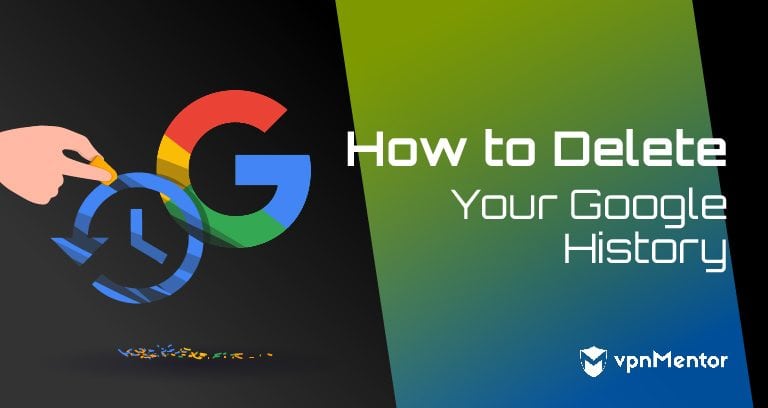


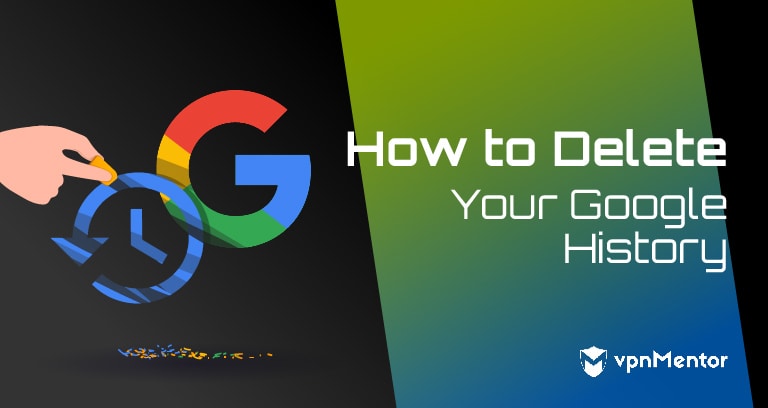

กรุณาแสดงความคิดเห็นว่าพวกเราสามารถพัฒนาบทความนี้ได้อย่างไร ความคิดเห็นของคุณมีค่าสำหรับเรา!